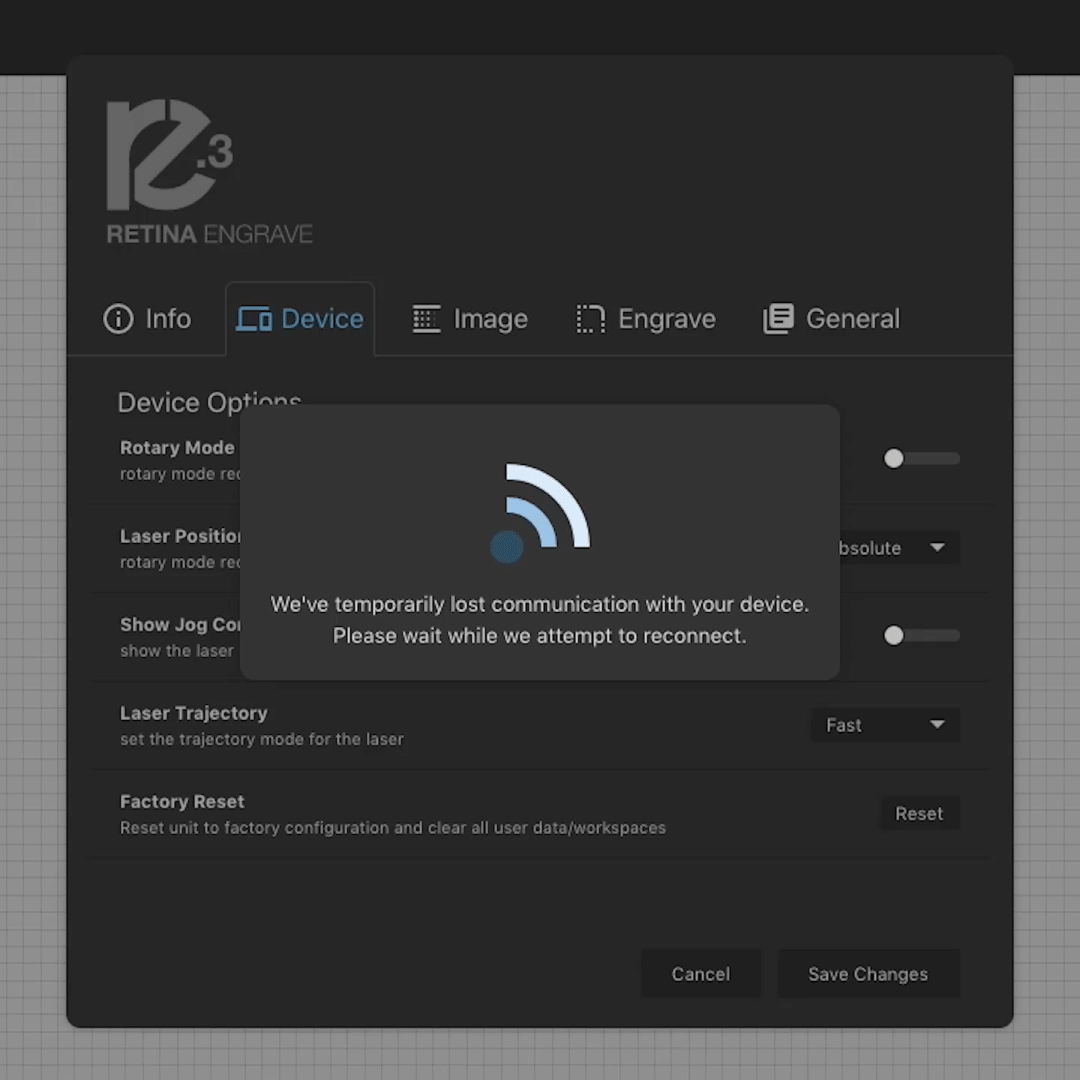While many of our customers enjoy the perks of RE3 beta, some have reported some bugs (that’s called beta testing!). If you have an issue while trying to run a job in RE3 beta, revert back to RE2 and try running the job in the previous software. If you are able to run the job in RE2, it may indicate a bug in RE3. If this happens to you, please email us at marketing@fslaser.com with a brief description of the issue you came across in RE3. Any attached videos, photos or design files are greatly helpful and appreciated.
If you are experiencing an issue in RE3 and need an immediate course of action, a simple factory reset may be enough to get your moving forward again. Here's step-by-step guide on how to do a factory reset in RE3.
Step 1
Open up RE3. Step 2
Step 2
Click on Edit in the top left corner and click on settings.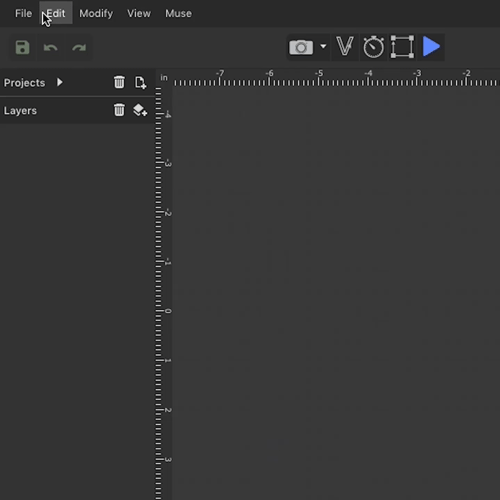
Step 3
The settings popup will appear. Click on the device tab.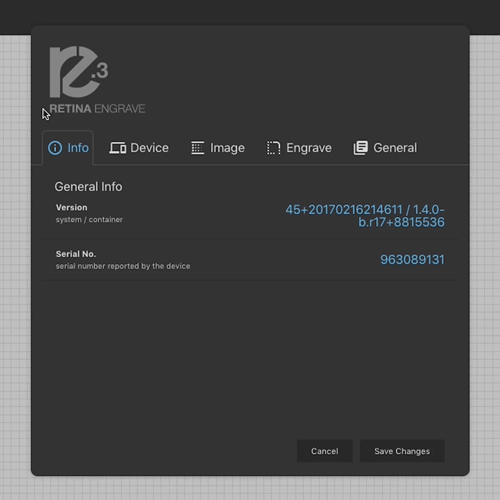
Step 4
Click on the reset button under the Factory Reset.
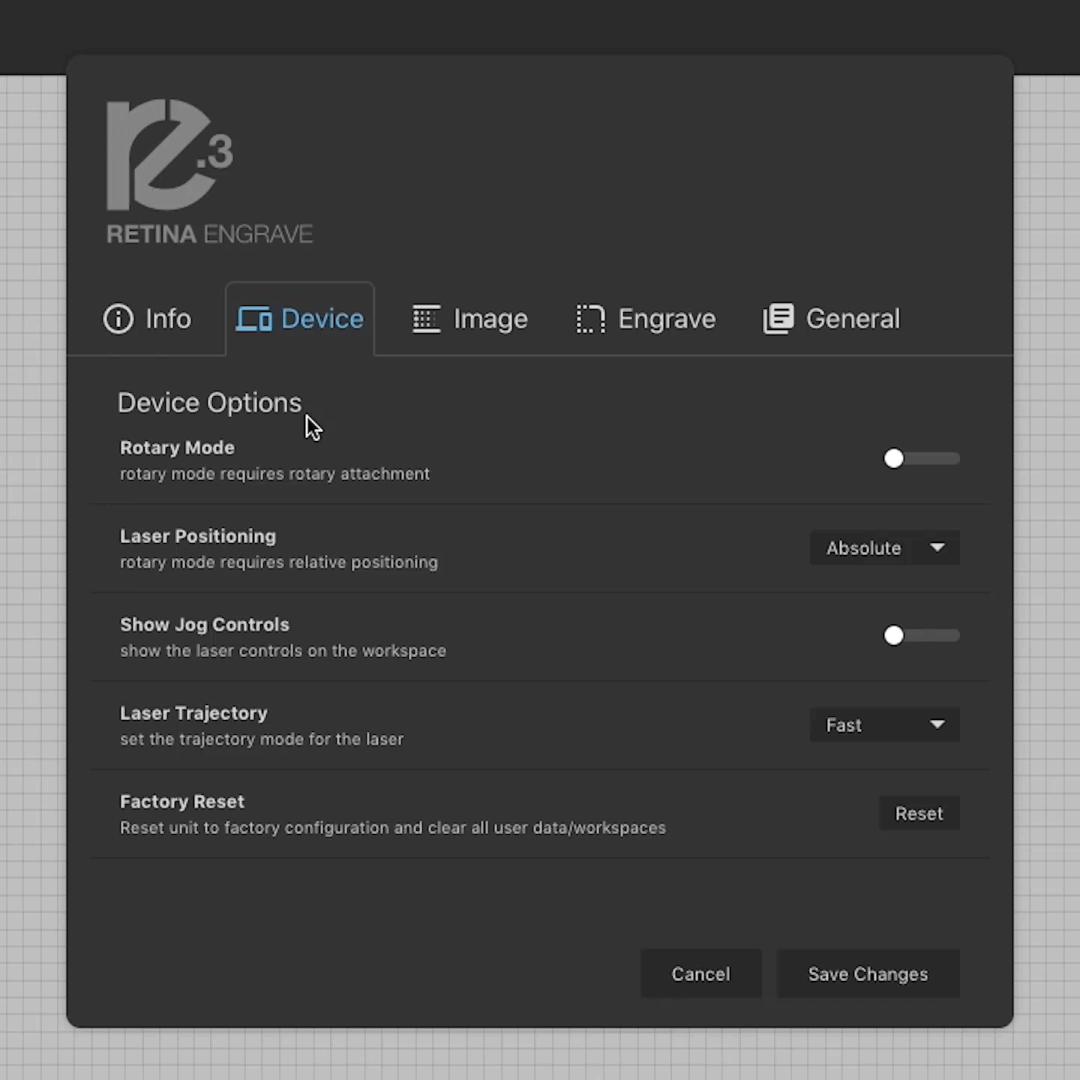
Step 5
After the reset, be sure to do a proper power cycle.